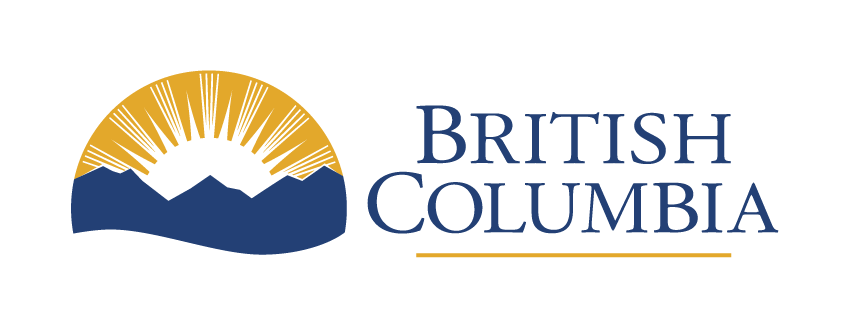From frustration to flow: How Power Automate simplified my workday
|

Have you ever run into a software issue and thought, “If it could just do this one thing, my life would be so much easier”?
I’ve discovered that Power Automate can create workflows to solve exactly those kinds of problems. And with tools like Copilot Chat, building custom flows is much easier than you might think.
Here’s one recent example of a flow I built to solve something I always wished my apps could do.
Eyes on the audience
I manage several MS Teams channels and wanted to know how many members come from different ministries. Doing this manually meant checking each member one by one, which is time-consuming and tedious.
Power Automate saved me countless hours and spared my eyes a lot of strain. I built a simple flow that, with just a few clicks, generates an Excel sheet in seconds. I can easily sort the data and create visual aids for my progress reports.

It only took an afternoon to build and test the flow. I’m not a programmer or a Power Automate expert, but with a little help from Copilot Chat, I made it work.
Tools in tandem
Before I dive deeper, here’s a quick intro to Power Automate.
According to Copilot Chat:
Power Automate is a cloud-based tool from Microsoft that helps you get things done faster by doing tasks automatically. It works by creating something called “flows,” which are step-by-step instructions that tell apps and services what to do when something happens—like sending a message when you get an email or saving files to the right folder. You can use it to connect tools like Outlook, Excel, and SharePoint without needing to write any code. It’s easy to use and helps you spend less time on repetitive work.
In other words: it’s an app that helps you build apps.
Power Automate is included in our Microsoft licence so there’s no extra cost to use it, and it’s easily accessible in any web browser at powerautomate.com. That said, getting started can feel a bit overwhelming.
That’s where Copilot Chat comes in. I was able to ask it specific questions about errors in my flow, and it gave me step-by-step instructions to fix them. It also helped me understand the logic behind flows, which made it easier to improve others I’d already built.

The first flow I created took a while, and I needed help from the Digital Workplace and Collaboration Services (DWCS) team to get it working. It was an ambitious idea that also required Copilot Chat’s help to write some JSON script.
But the effort paid off. The final product exceeded my expectations and has the potential to scale across government to improve services. Here’s what it does.
Calendar cooperation
We host events open to everyone. While I have a distribution list to send invites, there are always people outside that list who might want to attend.
For years, I used tools like Eventbrite to manage registrations. But that meant manually adding registrants to the meeting invite—often missing last-minute sign-ups.
Now, I use a flow that combines Power Automate, MS Forms, and Outlook. If someone wants to attend, they can simply fill out a form and their info will be automatically added to the event. Plus, they instantly receive an email invite for their own calendar.

Simple, right?
Now they’re part of the official guest list, so if there are updates or cancellations, they’ll be notified automatically.

While I originally built this for Town Hall registrations, it can be used for any meeting as long as the calendar has the necessary info. And as a big bonus, it doesn’t send unnecessary update emails to everyone already invited.
Automation on and on
These are just two examples of how Power Automate has made my workflow smoother and more efficient. And in the spirit of continuous improvement I’ve got more updates in the pipeline, like an unsubscribe button that removes people from recurring meetings they no longer want to attend.
If you’re curious about Power Automate but unsure where to start, there are plenty of resources to help:
- The Power Platform Community of Practice is an active channel where people share their projects and offer guidance
- Digital Workplace and Collaboration Services offers online training for all the Power Platform apps
- If you prefer to explore on your own, Copilot Chat is a fantastic resource when you get stuck
- And if you have questions about Copilot Chat or other AI tools, you can ask them in the Digital Government AI channel
James MacKenzie is a Senior Engagement Specialist in the Technology Design, Architecture and Cybersecurity Division of Connected Services BC. BC Government employees can catch up with him and get the latest updates in the Digital Government Teams channel.