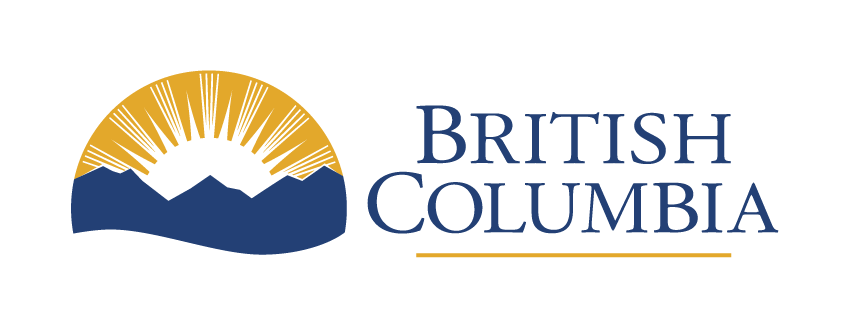Virtual meeting guidance
Virtual meetings are part of our daily work. These guidelines aim to help you manage meetings effectively and efficiently, while protecting personal and government information.
Last updated on
Approved platforms
The B.C. government has approved Microsoft Teams (MS Teams) and Zoom for virtual meetings.
MS Teams and Zoom have embedded meeting productivity tools:
- Recording saves video and audio for later playback
- Captioning provides real-time text for spoken words
- Transcription creates a written record of dialogue in the meeting
Sometimes, people outside government will invite you to meetings on platforms other than MS Teams or Zoom. You should understand how to use the platform before joining the meeting, and avoid accepting new terms and conditions. You usually will not have to accept these when joining a meeting hosted on another platform.
If you transcribe or record the meeting, the record will be government information subject to the privacy and access rules in the Freedom of Information and Protection of Privacy Act (FOIPPA). Records can exist in any format, paper or digital, and can be created using a variety of technologies. All records, including those that are generated with artificial intelligence (AI), need to be managed in the same way as any other notes of the meeting and are subject to freedom of information requests.
Accessibility
People often use assistive technology to help them participate fully in meetings and to make meetings more accessible.
You should always work to accommodate tools which are being used for accessibility purposes.
Productivity tools
There are many tools designed to make meetings more efficient. Some use AI to automate tasks, and some of these tools can create a privacy or business risk. For example, bots sometimes referred to as AI meeting assistants, virtual meeting reporters or AI note-takers can attend meetings on behalf of participants, take notes and draft summaries, potentially capturing sensitive information in the process.
The following table groups tool types into low, medium and high risk categories. You should think carefully before using (or consenting to others using) medium or high-risk tools in meetings you attend.
Low risk
- Automated transcription
- Language translation
- Noise reduction and enhancement
- Accessibility features
Medium risk
- Intelligent virtual assistants
- Smart scheduling
- Meeting summaries and action items
- Document nd content analysis
High risk
- Engagement tracking
- Gesture recognition
- Sentiment analysis
- Facial recognition
As the market for virtual meeting tools continues to expand, new and emerging uses should be considered high risk.
If appropriate, you can use productivity tools
You can use a meeting productivity tool if:
- It’s part of MS Teams or Zoom
- It’s from a BC Government supplied App Store
- It was procured through a ministry-specific software ordering process
If you want to use another meeting productivity tool, follow the Appropriate Use Policy by getting your supervisor’s approval, as well as approval from your Ministry Information Security Officer (MISO) as required.
- Appropriate Use Policy
- Refer to Section 3: Applications and Software
- MISO Contacts (IDIR Restricted)
Tools being used by external parties
As a wide array of meeting productivity tools become more common, you may see them used more often by external parties in meetings.
When attending a meeting, especially if it is on a platform outside MS Teams or Zoom, be aware that:
- There may be no notifications that certain productivity tools or devices are being used. For example, recordings and transcripts could be made by external tools or standalone devices, like a smartphone or an Alexa
- Not all meeting tools or bots will have good privacy and security protections
- Any transcripts and recordings made of the meeting could be held by the external organization’s cloud based provider, which could have weak privacy or security protections or may be designed to collect data
You should manage the use of meeting productivity tools proactively. The tools you’re comfortable with using could depend on the sensitivity and kind of information being shared in the meeting, and the participants.
Deciding if a meeting productivity tool is acceptable for a meeting
You always need to make sure a productivity tool:
- Aligns with the content and likelihood of confidential information being shared in the meeting
- Is appropriate given the attendees and any shared understandings or rules for the meeting (for example, an agreement not to attribute statements to anyone in the notes)
- Is secure and private
- Does not collect biometric data
- This is personal data processed in a way that lets individuals be recognized, like a recording of someone’s voice which could be used for voice recognition
If a meeting productivity tool is not acceptable for a meeting, provide the following messaging in the meeting invite to attendees, or contact the host.
Please disable third-party meeting productivity tools for the duration of this [meeting / webinar]. These applications are not part of our [MS Teams and Zoom] products and are not endorsed by the Province of B.C.
If you are not comfortable with the privacy or security of a tool, you can say:
We are not comfortable with the [privacy / security] of this tool. We can follow up if there are suitable tools that can be used instead.
The following guidelines can help you decide whether a productivity tool is acceptable for your meeting or a meeting you attend. If you are unsure, contact your MISO.
Is the tool “higher” risk? Will it collect biometric information?
- If the answer is yes or you’re not sure, do not use or consent to use of the tool.
Does the tool comply with information security and privacy requirements?
- If the answer is no or you’re not sure, do not use or consent to use of the tool.
If the tool meets these guidelines
- Confirm all attendees consent to the tool being used
- Make sure there is an explanation given to all attendees about what information will be created by the tool, and how it will be used and managed
- If you are not hosting, make sure the host has asked everyone for consent
Best practices for before, during and after meetings
General etiquette
- Follow the BC Public Service Standards of Conduct and be as professional as you would in any context
- If the meeting is likely to be sensitive, contentious or occurs regularly, consider establishing rules and etiquette with the group beforehand to help address concerns about virtual meetings ahead of time
- For example, “no recording or bots accepted when discussing confidential information”
- Make sure you know how to use the software you are using for the meeting
- Behave in a virtual environment the same way you would in an in-person meeting
- Ensure your background is secure and private. Blur or use a background if you need to
- Keep your microphone muted when not speaking to minimize background noise
- Connect headphones if others can overhear your conversation
- Use the chat function for relevant questions or comments. Review your settings for screen sharing, annotation, private messaging and chat. Limiting or disabling these channels will avert unauthorized content and other distractions
- If you notice that the meeting is being recorded, transcribed, or someone is using another meeting productivity tool and there was no consent given, notify the host
- Share an application rather than the entire screen, if you need to show your screen to others
- Do not click on suspicious links or attachments sent via chat or emails about the platform or tool
- Before you upload or share a document, consider whether it is appropriate.
- For example, documents where the copyright is owned by a third party should not be shared, unless your organization has a license that permits this
- Do not use private messaging for confidential information, as hosts may have access to chat logs
Before you host a meeting
- Know who is attending the meeting, and if you are hosting, make sure only invited people attend
- If external parties will be invited or are hosting, consider which meeting productivity tools are appropriate for the meeting. If the discussion is confidential or sensitive, ensure you have approval before using or consenting to a meeting productivity tool
- If tools aren’t appropriate, include that information in your meeting invite or notify the host before the meeting. You could say something like: “Please disable third-party meeting summary services for the duration of this webinar. These applications are not part of our [MS Teams and Zoom] products and are not endorsed by the Province of B.C.”
- In your meeting invite, give participants an opportunity to identify any accessibility supports they may need. This gives you time to arrange for any requests
- You can use something like: “To make this meeting as accessible as possible, please let me know if you require any accessibility supports to participate.”
- Learn how to remove uninvited participants quickly and prevent them from re-joining
When considering recording or transcription
- Consider ahead of time if you want to turn on recording or transcription in the meeting. Let participants or the host know in advance if you do or do not want recording or transcription and why, so they can prepare accordingly
- If you want to record or transcribe the meeting consider what happens to the content after the meeting and how it needs to be managed, so you can discuss at the meeting
- If you do not want the meeting recorded or transcribed (for example, if you are not attributing statements to people or the discussion is sensitive) you can tell people in advance of the meeting and include reasons why in the meeting invite
If you want to use a productivity tool that is not part of the Microsoft 365 Suite or Zoom, or someone else in the meeting does
- You should know what happens to the information the tool collects in the meeting and how that relates to your obligations around privacy and security
- Be aware that some software may have weak data protection or be designed to collect data
- Ask your Ministry Privacy Officer or Ministry Information Security Officer if you are unsure about a particular tool
- If you are unsure about data protection or privacy and security, it’s best to be cautious about using or accepting the use of a tool
- If you are not comfortable with a tool being used, explain the reason ahead of time
While hosting a meeting
- As the host, watch or listen for cues that someone has joined the meeting
- Lock the meeting once all participants have joined
- Do not share information if unidentified participants are in your meeting
- Remove any participants who remain unidentified
- Consider muting participants to eliminate background noise
If recording or transcribing
- Inform participants that the meeting will be recorded or transcribed
- If you are collecting personal information from individuals outside of the BC Public Service using a video recording, make sure you issue attendees with a collection notice and comply with FOIPPA notification requirements
- Make sure you’ve planned how to manage the recording or transcription in line with your organization’s policies
- Be open to discussing any concerns or questions
If you or someone else wants to use other tools to assist in a meeting
- Ensure everyone understands the privacy implications and consents to its use
- Be ready to pause the software during breaks or sensitive discussions
After hosting a meeting
If the meeting was recorded, transcribed or the information was captured in some other way, then you should manage the information in line with the discussions at the meeting.
Once the information has served its purpose, if it’s transitory information be sure to dispose of it appropriately.