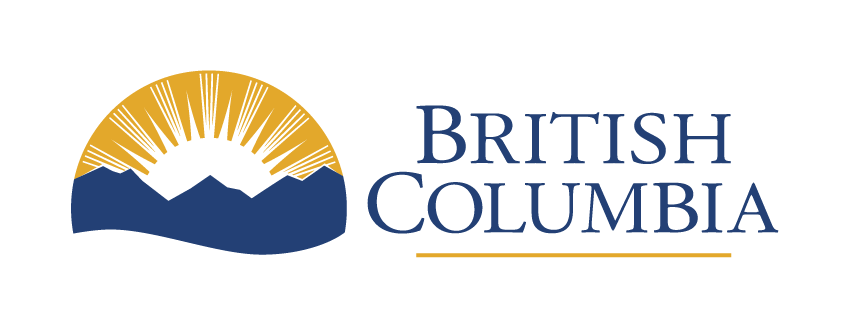How to access Copilot Chat on your government workstation
Microsoft’s Copilot Chat is available to all BC Public Service employees as part of a larger effort to provide digital tools that enhance the work experience. Our version of Copilot Chat is compliant with B.C. security and privacy standards, provided you sign in securely. Ensure you follow the approved login steps to protect your data.
Last updated on
Get to know Copilot Chat
Copilot is a generative artificial intelligence (gen AI) tool designed to help users with a wide range of tasks like answering questions, providing information and generating insights or content, all in a conversational format. Microsoft offers many versions of Copilot.
Copilot Chat, the standalone version of the tool, is available to BC Public Service employees through the Microsoft 365 suite of applications.
- It is not directly integrated with apps like Word or Excel
- It lets you work smarter by helping you perform routine tasks
Using Copilot Chat on your government workstation
There are multiple ways to access Copilot Chat. The easiest ways are through your web browser, or as an app in Microsoft Teams.
Copilot Chat uses enterprise data protection. Encryption and strict security measures protect your information from unauthorized access.
To keep your data safe, always ensure you’re logged in using your IDIR and check for the shield icon. This confirms your session is secure and protected.
If you don’t see the shield, don’t use the tool. It’s likely you’ve accessed the public version which is not secure and doesn’t meet our data standards.

Microsoft Edge
- Open the Microsoft Edge browser on your device
- Ensure your browser is up to date. You can check for updates by clicking the … menu in the top right corner and selecting Settings > About Microsoft Edge
- Click the multi-coloured Copilot Chat icon in the top right corner of the browser window near the address bar
- When prompted, sign in with your IDIR to access Copilot Chat
- After logging in, confirm the shield icon is visible

If you do not see the Copilot Chat icon:
- Make sure the Copilot Chat extension is installed and enabled. You can manage extensions by clicking the … menu in the top right corner, selecting Extensions and checking if Copilot Chat is listed and enabled
- Close and re-open Microsoft Edge to see if the icon appears
Chrome, Safari or Firefox (Mac users)
To use Copilot Chat on browsers like Chrome, Safari or Firefox:
- Go to copilot.cloud.microsoft
- If you’re prompted to sign in, use your gov.bc.ca email address
- Once on the Copilot Chat interface, confirm the shield icon is visible

You might be redirected to another Microsoft.com URL. This is normal and nothing to worry about.
If you’re prompted to choose between a “Work” or “Personal” Copilot experience, choose Work.

If you encounter any issues:
- Check that you have a stable internet connection
- Make sure your browser is up to date and compatible with the Microsoft Copilot Chat website
- Clear your browser cache. Sometimes this can resolve access issues. You can do this by going to your browser settings and selecting Clear browsing data
Microsoft Teams
Copilot Chat is automatically pinned as an app within Microsoft Teams and accessible from the sidebar. This app behaves the same as the browser version and supports enterprise data management.

Unsupported methods
For Windows users, Copilot Chat is also launchable from a shortcut in the Start menu, but this version of Copilot Chat does not support logging in with your IDIR. Do not use the Start menu to access Copilot.
For Mac users, Copilot Chat is also available in the App Store, but this version does not support enterprise data protection and will redirect you to the browser version after login. Do not use the App Store version of Copilot.
Currently, the version of Copilot Chat available to employees is unable to access the personal files in your OneDrive or SharePoint Online within the B.C. government tenancy.
Learn about Microsoft Copilot’s Enterprise Data Protection.